This blog post is a short cheat sheet to remember how to configure the access to a GitLab project on IBM Cloud from a local computer. An important part in that situation is you need to configure a ssh key for your computer and save this key in GitLab on IBM Cloud. The remaining parts is how to use GitLab pretty straight forward and good described in the official GitLab documentation. That blog post is related to this blog entry “Example usage of the internal IBM Cloud GitLab instance“.
These are the steps I want to note.
Step 1: Open a terminal and open the .ssh folder on your computer
cd ~/.ssh
ls
Step 2: Create a new SSH key
ssh-keygen -t rsa -C "my_ibm_gitlab_rsa" -f "my_ibm_gitlab_rsa"
- Example output:
Generating public/private rsa key pair.
Enter passphrase (empty for no passphrase):
Enter same passphrase again:
Your identification has been saved in my_ibm_gitlab_rsa
Your public key has been saved in my_ibm_gitlab_rsa.pub
The key fingerprint is:
SHA256:JMxwCMmnRwWqxNkM1jZ+cImY my_ibm_gitlab_rsa
The key's randomart image is:
+---[RSA 3072]----+
|O%=+o |
|X.Oo=* |
|.B.=o * . |
|oEo..= o |
|=o.*. S |
| B |
| o + |
| o |
| |
+----[SHA256]-----+
Step 3: Verify that the files exists
ls
- Example output:
id_rsa known_hosts.old
id_rsa.pub
my_ibm_gitlab_rsa
my_ibm_gitlab_rsa.pub
Step 4: Create a new ssh key on the https://eu-de.git.cloud.ibm.com/-/profile/keys
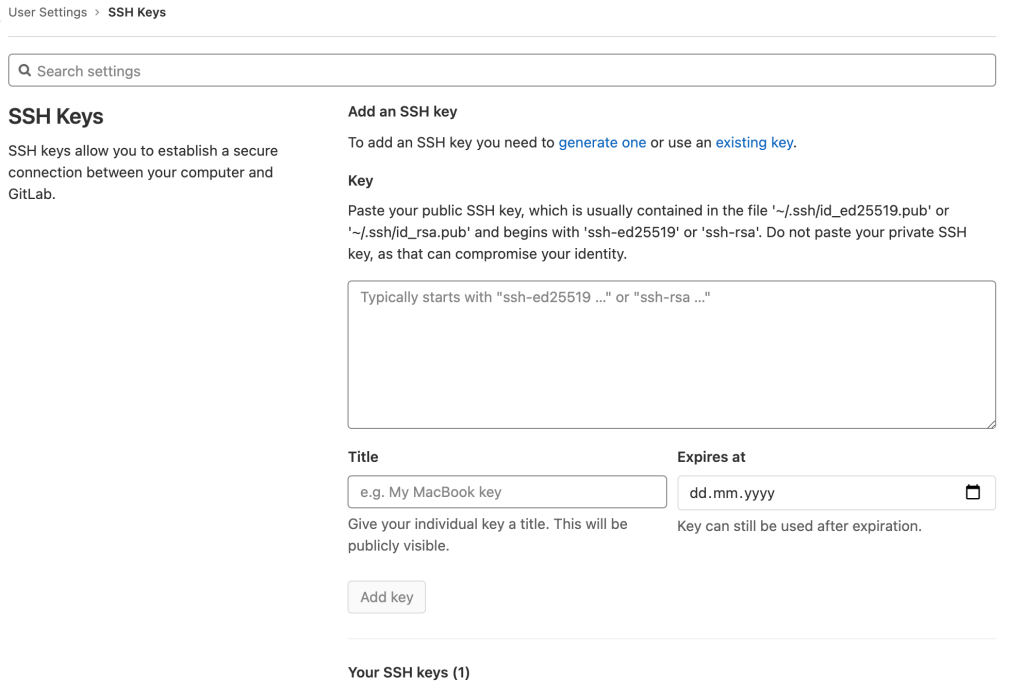
Step 5: Open the file with an editor and copy the content of the public key into the new key on https://eu-de.git.cloud.ibm.com/-/profile/keys for your GitLab project (as you can see above).
nano my_ibm_gitlab_rsa.pub
Step 6: Add the ssh key to a local config file (see in the documentation generate a ssh key pair
eval $(ssh-agent -s)
ssh-add ~/.ssh/my_ibm_gitlab_rsa
Step 7: Create a new config file
nano ~/.ssh/config
Step 8: Adjust the content for the configfile
# Private GitLab instance
Host eu-de.git.cloud.ibm.com
PreferredAuthentications publickey
IdentityFile ~/.ssh/my_ibm_gitlab_rsa
Step 9: Ensure you have set the right Git global settings
git config --global user.name "thomas.suedbroecker"
git config --global user.email "thomas.suedbroecker@de.ibm.com"
I hope this was useful for you and let’s see what’s next?
Greetings,
Thomas
#ibmcloud , #gitlab, #toolchain

